In this blog post, we’re going to show you how to connect your FormAssembly forms to the team communication platform Slack. This will allow you to route form submissions to any of your Slack channels so everyone on a team or project can stay updated with form responses. For extra assistance, we’ve created a video tutorial on how to integrate FormAssembly with Slack as well.
Prerequisites
Before you get started, select or build the form that you want to connect to Slack, and identify the channel you want to send responses to.
Slack setup
In the Slack desktop app, navigate to your channel of choice and click on the Channel Details icon at the top right of the screen. From the drop-down “More” menu, select “Add apps.”
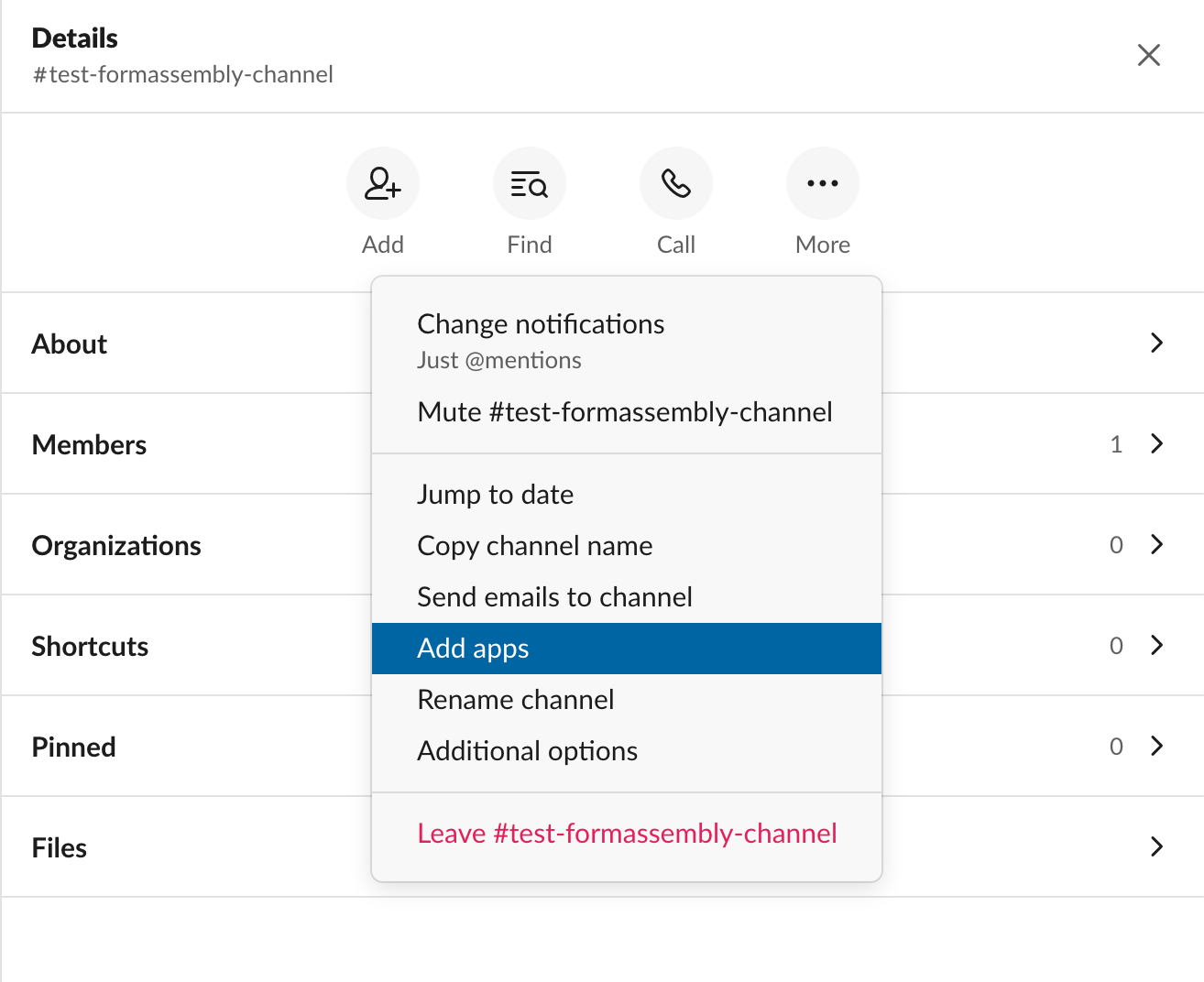
Selecting this option will take you to the Slack App Directory where you can search for “email.”
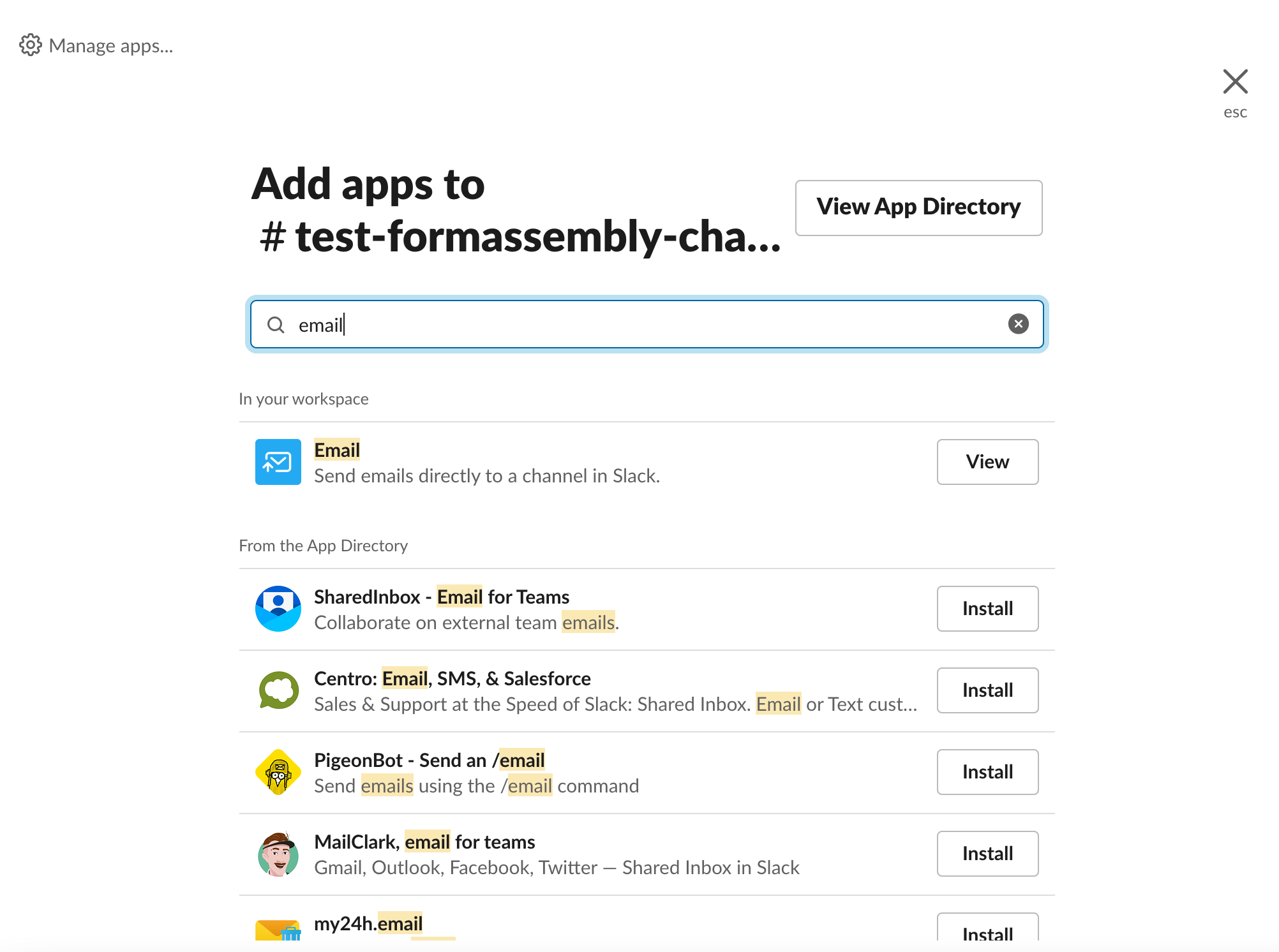
Once you’re on the email page, click “Configuration” then “Add to Slack” on the web page that loads next.
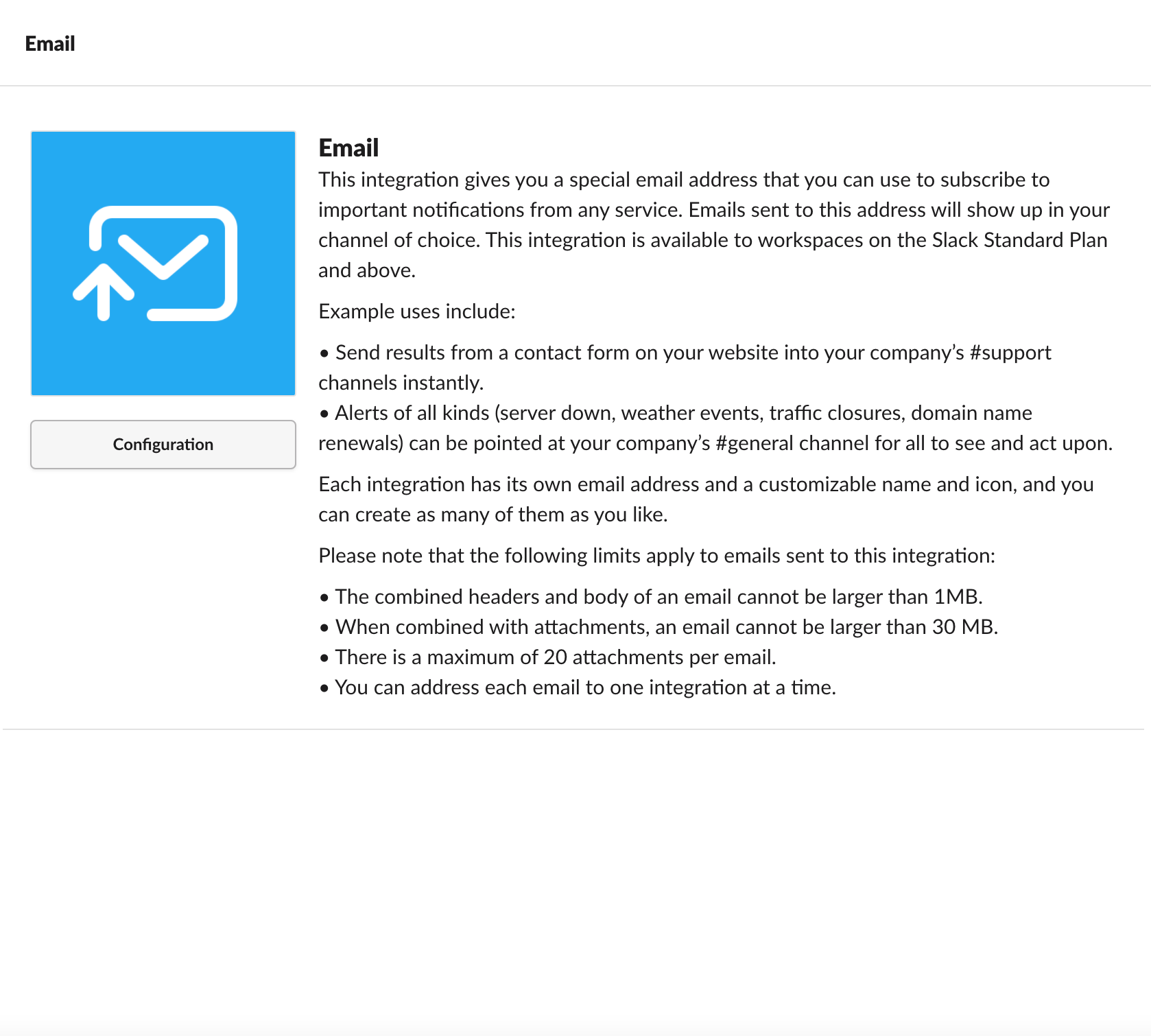
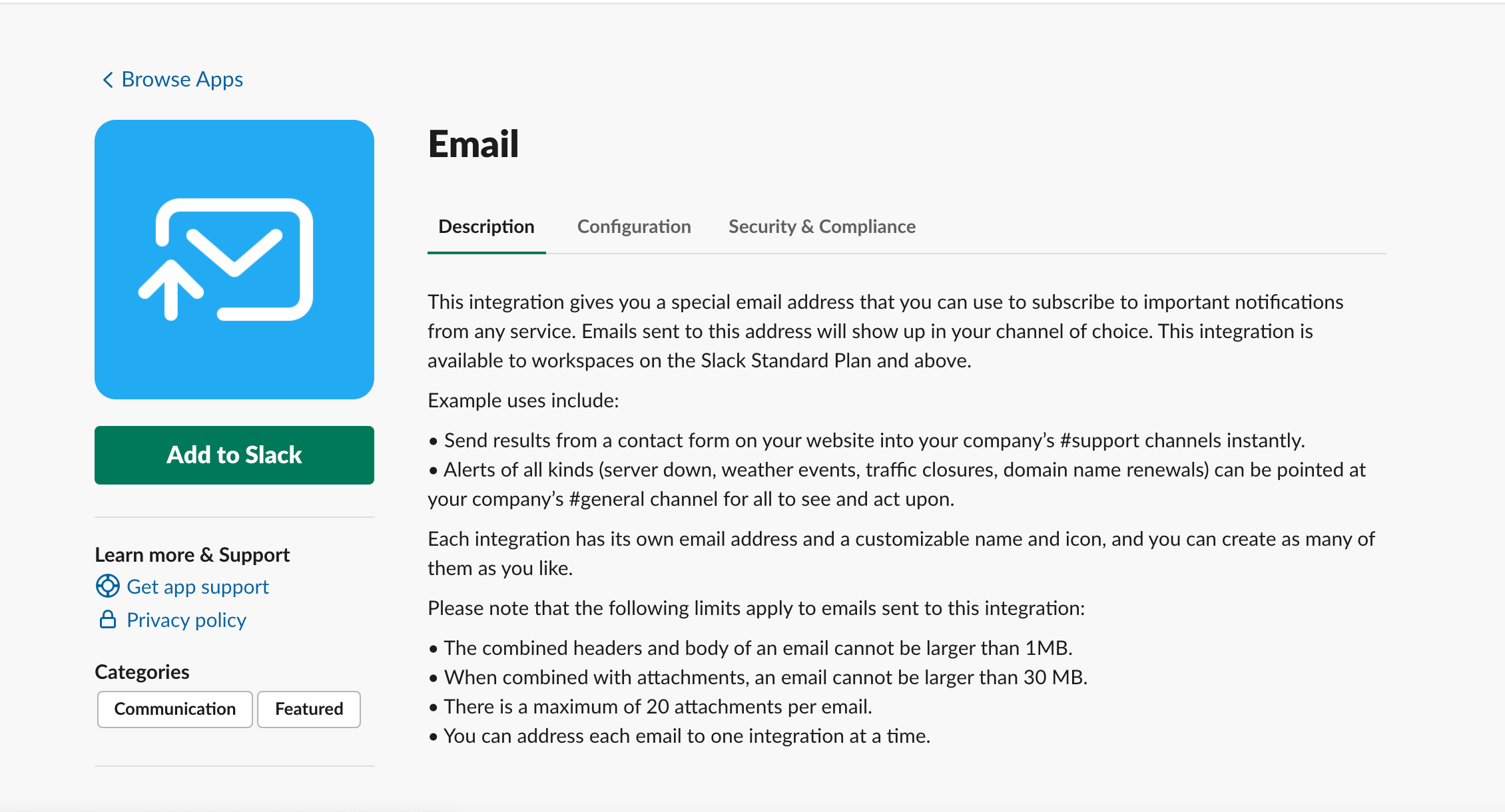
Select your channel of choice from the dropdown menu.
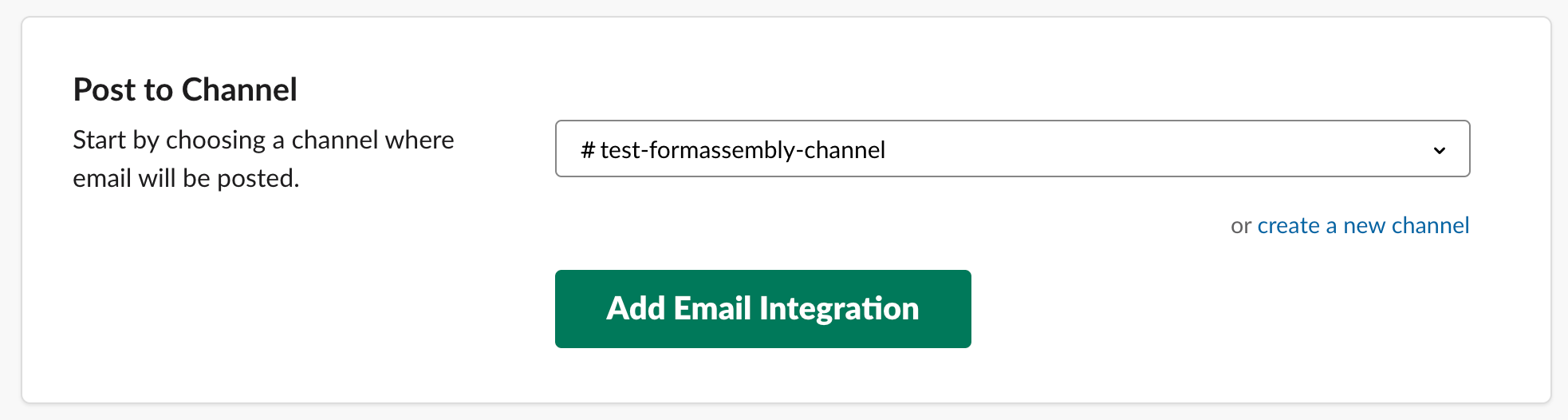
Add details, such as description, name, and integration logo on the following page.
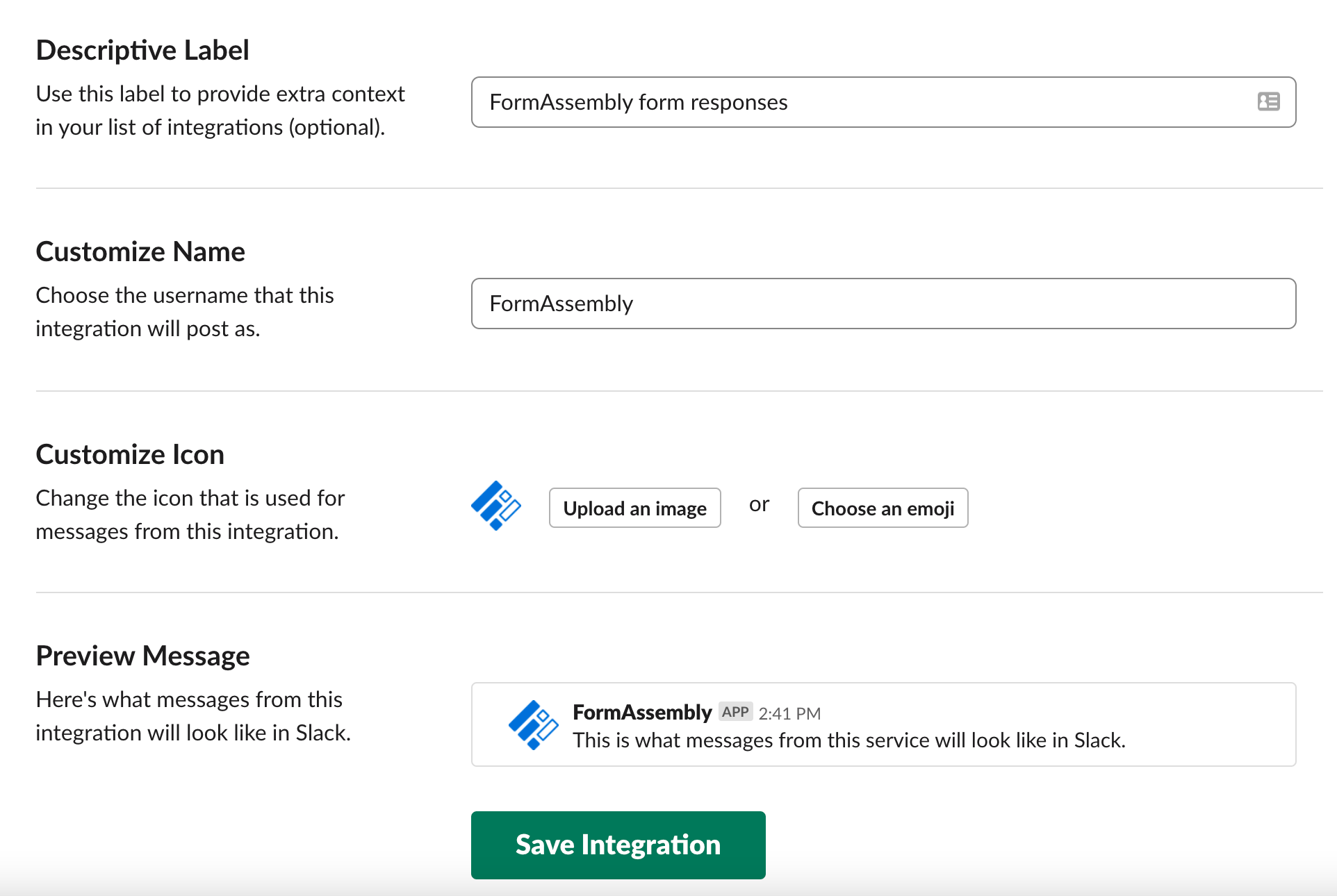
Also, copy the email address shown at the top of the page. We’ll use that for the FormAssembly side of the setup.
FormAssembly setup
The FormAssembly part of this tutorial just requires a few clicks. Go to the Notifications of the form you’re using and simply paste the email address you copied above into the “Email responses to” box.
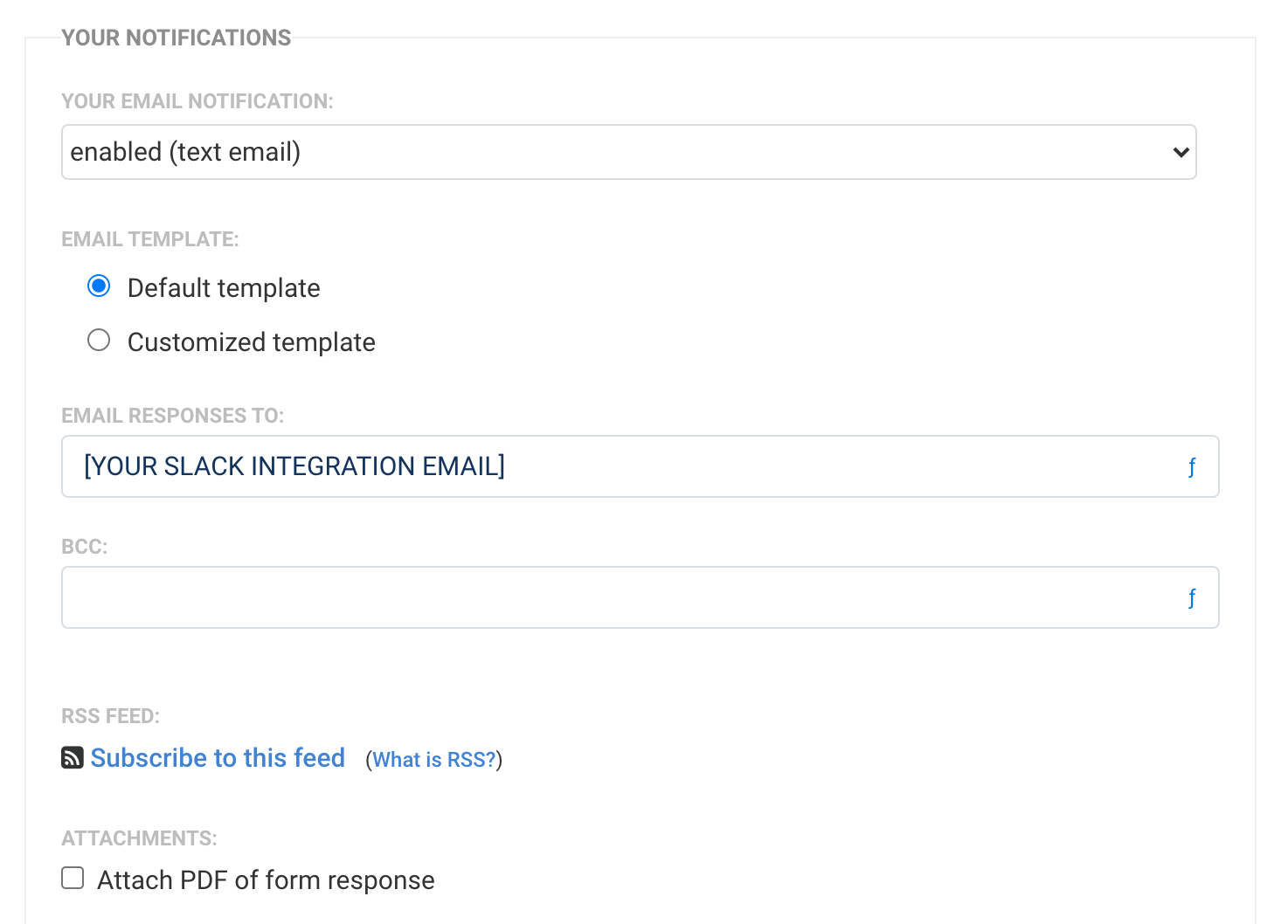
Seeing it in action
Send a test response in your form to make sure the integration works.
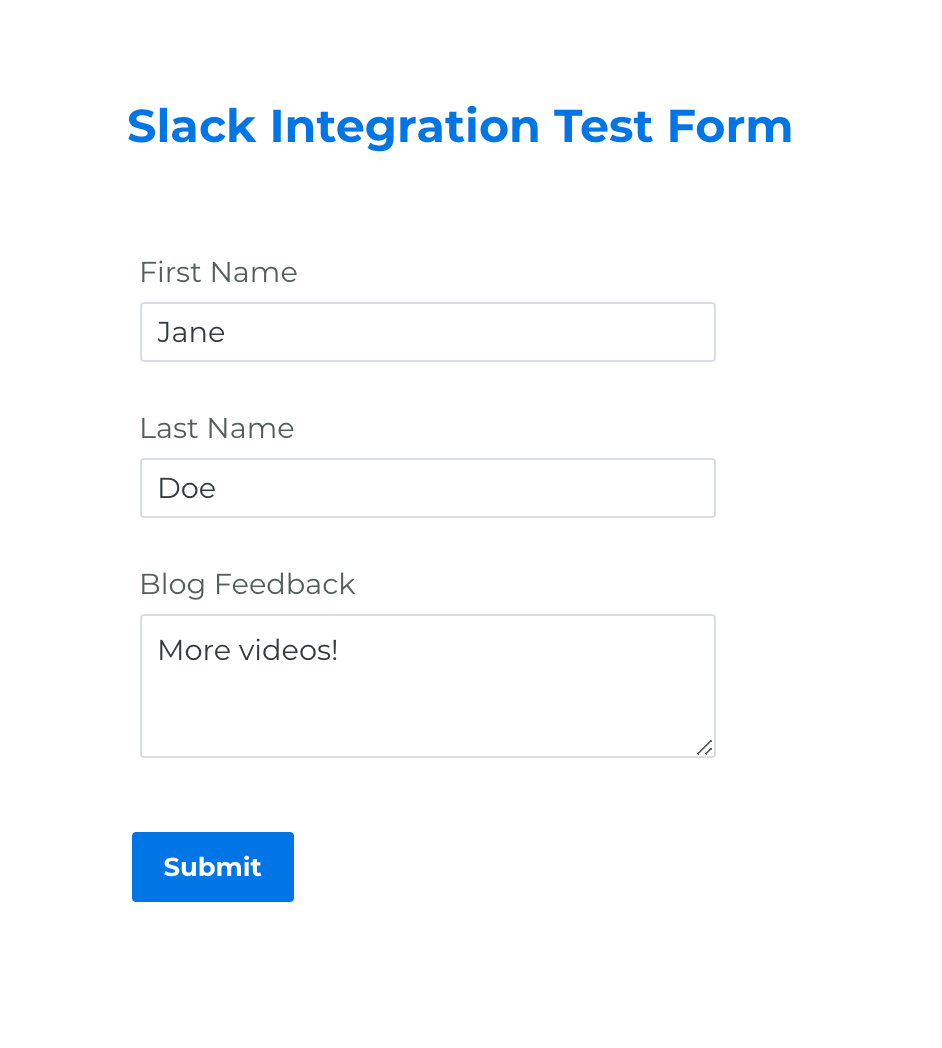
If everything was set up correctly, you’ll see the form submission appear as a new post in your Slack channel.
Click on the message and you’ll see the entire form submission right in Slack.
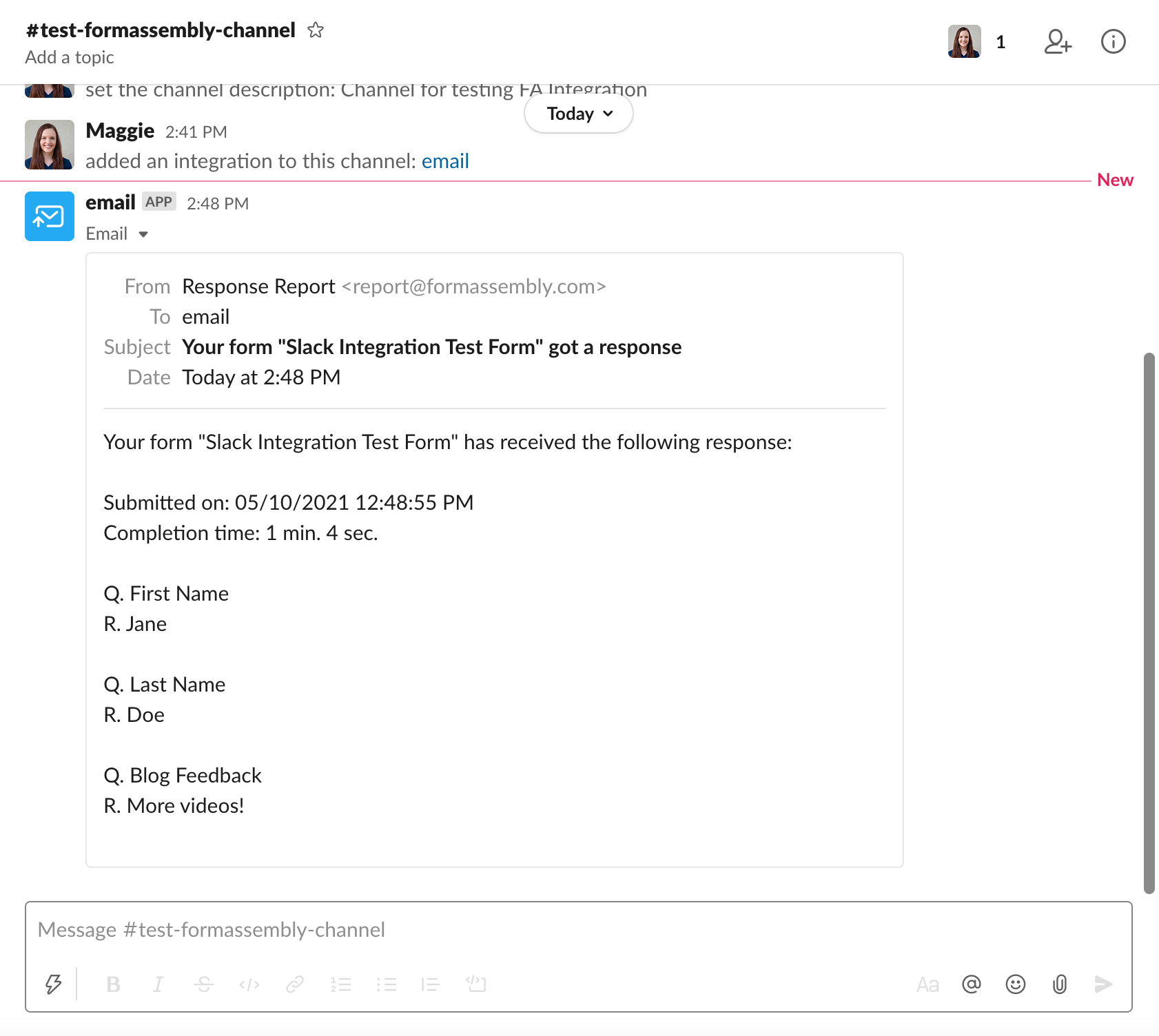
Watch the video tutorial
Want more FormAssembly tutorials? Check out this tutorial on how to translate your forms into multiple languages. If you have any questions on this or any of our tutorials, feel free to contact our support team.
Need a FormAssembly account? Sign up today!
