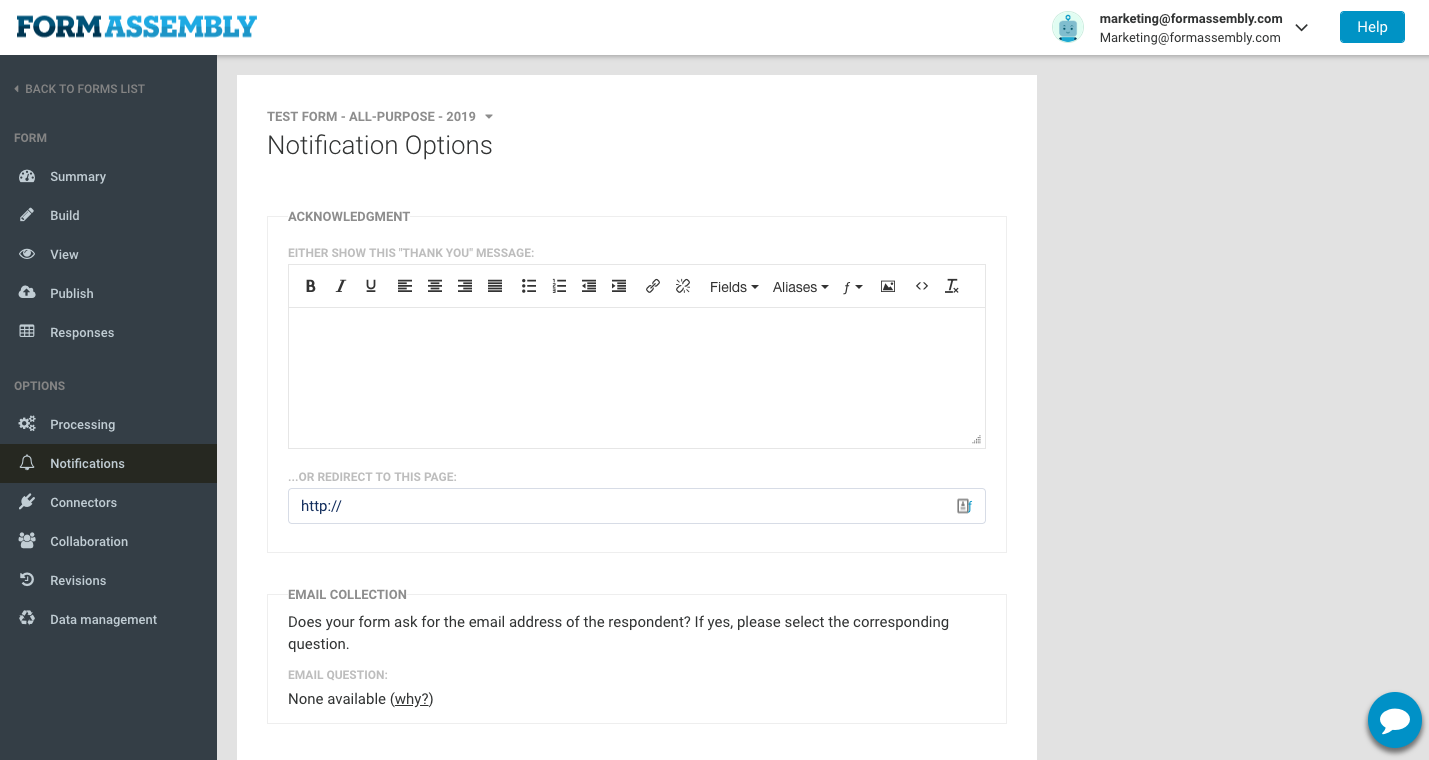3 Unique Post-Form Submission Triggers Using Notifications, Redirects, & Formulas
After you’ve collected data through a web form, one of the next steps to think about is what you want to happen post-submission. We have many tutorials on how to connect your data with Salesforce and other systems, but in this blog post, we’re presenting three examples of how to use notifications, redirects, and formulas to send customized emails or send form respondents to certain pages or forms, and use formulas to customize the experience.
First, a few definitions
Notifications, redirects, and formulas are three terms used to describe different FormAssembly abilities:
- The form Notifications page is where you can select what will happen after the form has been submitted. You can choose to show a default thank you message, send emails to specific people, or even send an email to a specific person based on a response answer.
- A form Redirect allows you to redirect the respondent to a new page or redirect them based on a response answer.
- Formulas can be used in redirects and in connectors to add additional customization to the process. You’ll be able to see a few examples of formulas below.
Now, the use cases
When a respondent submits a form, you could simply show them a generic thank you page, but there are much more complex and advanced things you can do to further streamline your processes and add additional collaboration to your forms. Here are three examples.
Email notification based on form response
Say, for example, that you want to send a certain person on your marketing team an email if a respondent selects “Marketing” from a list of departments on a contact form. Alternatively, that respondent may select “Sales” if they want to reach the sales team, and so on.
You can send an email to the right team upon submission using a calculation within the FormAssembly form and an alias in the notifications.
Get the full walkthrough in our help docs: Conditional Email Notifications.
Form redirect based on response with prefill
In some cases, you may want to send a respondent to a second form after they finish filling out one form. You can do this and prefill their information using a simple formula in the “Redirect to this page” box on the Notifications page.
With the formula below, if a respondent enters their email address, you can automatically redirect them to another form and prefill their information from Salesforce. (This requires proper setup of a Salesforce Prefill Connector on the form you want to redirect them to.) If they don’t enter an email address, it will redirect to a website.
@IF(%%tfa_1874%%=””,@CONCATENATE(“https://www.tfaforms.com/formid?email=”,%%tfa_1873%%),”https://www.formassembly.com”)
Redirect to website based on response answer
One final use case involves a form redirect from one form to another form or a website, based on their form answers. After you add the formula below to the redirect box on the Notifications page and apply your changes, the respondent will be redirected to another form if they choose “USA” from a radio button list. If the respondent doesn’t choose “USA”, they will be directed to a website.
@IF(%%tfa_123%%=”USA”,”https://www.tfaforms.com/formid”,”https://www.formassembly.com”)
Streamline and connect processes with workflow
Imagine this:
- A manager receives an email notification when a specific form (e.g., vacation request) is submitted.
- They can then review the request within the form itself, adding any feedback or questions.
- Once approved, the system automatically sends a confirmation email to the employee.
Benefits of workflow
Evolve your business processes by automating your workflows..
- Save time: Automate repetitive tasks and free up your team to focus on more strategic work.
- Improve communication: Ensure clear and consistent communication with clear feedback loops.
- Streamline processes: Create efficient workflows that move information and approvals along smoothly.
Other valuable workflow uses
Along with review and approval workflows, you can create even more powerful automation through conditional routing and personalization:
- Feedback & Follow-up: Designate team members to review applications and leave detailed feedback within the form itself.
- Automated Routing: Route form submissions to the relevant team based on their content (e.g., sending website issue reports to the technical team).
These are just a few examples! FormAssembly workflows save you time, improve communication, and ensure a smooth process for everyone involved.
Want more information on implementing these form redirect, and notification use cases in your forms?
Browse our help docs, then start your free FormAssembly trial.